Have you ever stared at a computer screen in frustration, confronted by a cryptic error message that seems more like a foreign language than a helpful explanation? You’re not alone. Error messages, while often frustrating, are actually your computer’s way of communicating a problem. By learning how to decode these messages, you can gain valuable insight into what’s ailing your machine and potentially even troubleshoot the issue yourself.
In this blog series, we’ll delve into the world of error messages, equipping you with the knowledge to decipher their meaning and take appropriate action.
Understanding Error Messages: A Basic Breakdown
Error messages typically follow a standard format:
- Error Code:A unique alphanumeric code that identifies the specific error.
- Error Message:A brief problem description, often using technical jargon.
- Additional Information:This might include details on the affected program, file, or system component.
Let’s break down an example.
Error Code: 0x80070002
Error Message: The system cannot find the file specified.
Additional Information: You may be trying to open a program that you had uninstalled or the file location might be incorrect.
In this example, the error code (0x80070002) is a specific identifier for Windows systems, while the message “The system cannot find the file specified” provides a general explanation. The additional information helps pinpoint the cause – a missing file or incorrect path.
Common Types of Error Messages
There’s a vast array of error messages, but some common categories include:
- Hardware Errors:These messages indicate a problem with a physical component like your hard drive, memory, or graphics card.
- Software Errors:These messages point to issues with programs or the operating system itself, such as missing files, corrupted data, or software conflicts.
- Network Errors:These messages signal problems connecting to a network, the internet, or accessing network resources.
- Security Errors:These messages warn of potential security threats like viruses, malware, or unauthorized access attempts.
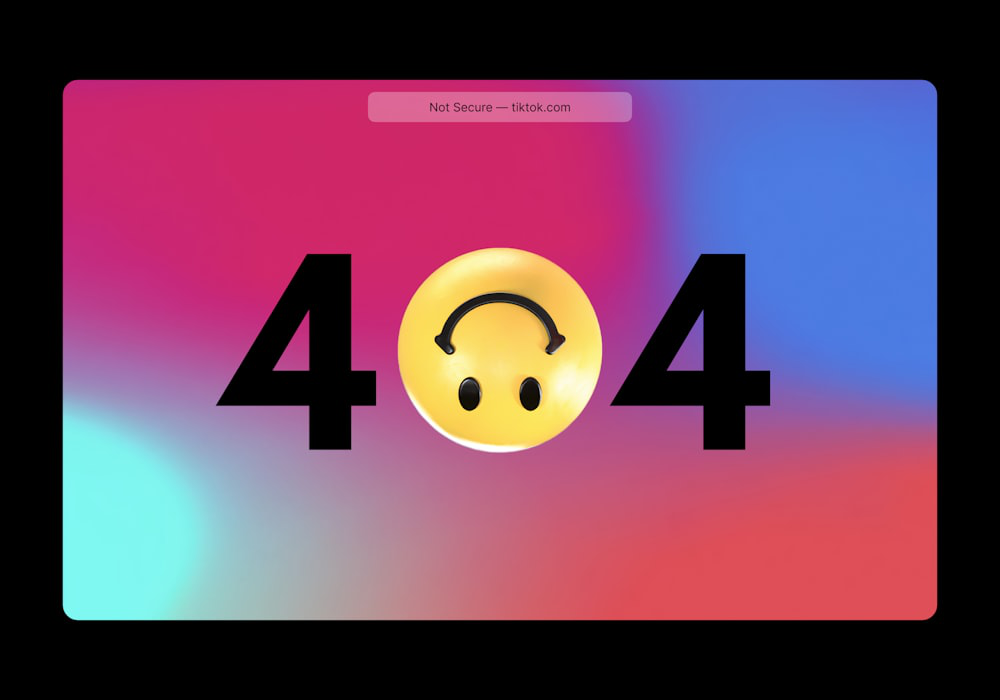
Deciphering Specific Error Messages
- Search the Web:The Internet is your friend! By copying and pasting the exact error message (including the code) into a search engine, you can often find solutions from other users who have encountered the same issue. Reliable tech websites and forums can offer specific troubleshooting steps or known fixes.
- Consult System Documentation:Many software programs and operating systems come with built-in documentation explaining common error messages and their solutions. Look for a “Help” section within the program or consult the manufacturer’s website for support resources.
- Utilize Online Error Message Databases:Websites dedicated to error message lookup exist, allowing you to search by the error code or message to find potential causes and solutions. These databases can be a valuable resource, especially for deciphering more technical error messages.
Troubleshooting Tips for Common Error Messages
Here are some general troubleshooting strategies for common error message categories:
Hardware Errors
- Restart Your Computer:This might seem obvious, but a simple restart can often resolve temporary glitches affecting hardware components.
- Check Connections:Securely plug all cables into their respective ports on your computer and peripherals.
- Run Hardware Diagnostics:Many computer manufacturers have built-in diagnostic tools that test your hardware for functionality issues.
Software Error
- Update Software:Outdated software can sometimes cause errors. Check for updates to your operating system, programs, and device drivers.
- Reinstall Software:In some cases, reinstalling the problematic software can resolve corruption issues. Make sure to back up any important data before reinstalling.
- Run System Scans:Utilize built-in tools like System File Checker (SFC) in Windows or Disk Utility in macOS to scan for and repair corrupted system files.
Network Errors
- Check Network Connections:Verify your Wi-Fi connection or network cable is functioning properly.
- Restart Router/Modem:Sometimes, restarting your network devices can resolve connection issues.
- Check Network Settings:Ensure your network settings are configured correctly, including IP address, subnet mask, and default gateway.
Security Errors
- Run Antivirus Scans:Regularly scan your system for viruses and malware using a reputable antivirus program.
- Update Antivirus Software:Ensure your antivirus software is up-to-date to detect and remove the latest threats.
- Review Security Settings:Check your operating system’s security settings and ensure they are configured appropriately for your needs.
Remember: These are just general tips. The specific troubleshooting steps will vary depending on the exact error message you encounter.

When to Seek Professional Help
While you can often troubleshoot basic error messages yourself, some situations require professional assistance.
- Complex Error Messages:If you’re struggling to decipher the error message or the suggested solutions seem beyond your technical expertise, it’s best to seek help from a professional.
- Data Loss Concerns:If the error message suggests potential data loss, it’s crucial to stop using your computer and seek professional data recovery services immediately.
- Hardware Failure:If troubleshooting steps don’t resolve the issue and you suspect hardware failure, a computer repair technician can diagnose the problem and recommend repairs or replacements.
Advanced Error Message Troubleshooting
- Windows Event Viewer:This built-in tool in Windows logs system events, including error messages. It can provide more detailed information and context compared to basic error messages.
- Blue Screen of Death (BSOD):For Windows users, encountering a BSOD (often accompanied by a blue screen) can be particularly unnerving. These critical errors often require more advanced troubleshooting or system recovery procedures.
- Safe Mode:Booting your computer in Safe Mode can help diagnose software conflicts. Safe Mode loads only essential drivers and programs, allowing you to identify if a recently installed program is causing the error.
Important Note: Advanced troubleshooting techniques like manipulating system settings or modifying registry entries can be risky if done incorrectly. It’s crucial to proceed cautiously and only attempt these methods if you’re comfortable with the potential consequences.
Princeton Computer Repair Service: Your Partner in Error Resolution
At Princeton Computer Repair Service, we understand the frustration caused by cryptic error messages. Our team of highly skilled and experienced technicians can diagnose and resolve a wide range of computer problems, including those causing error messages. We offer a comprehensive range of services, including:
- Data recovery
- Laptop diagnostic
- Software installation
- Computer maintenance
- Emergency computer repair
We are committed to providing fast, reliable, and affordable solutions to get your computer back up and running smoothly. Contact us for a free consultation, and let us help you decode those pesky error messages!
