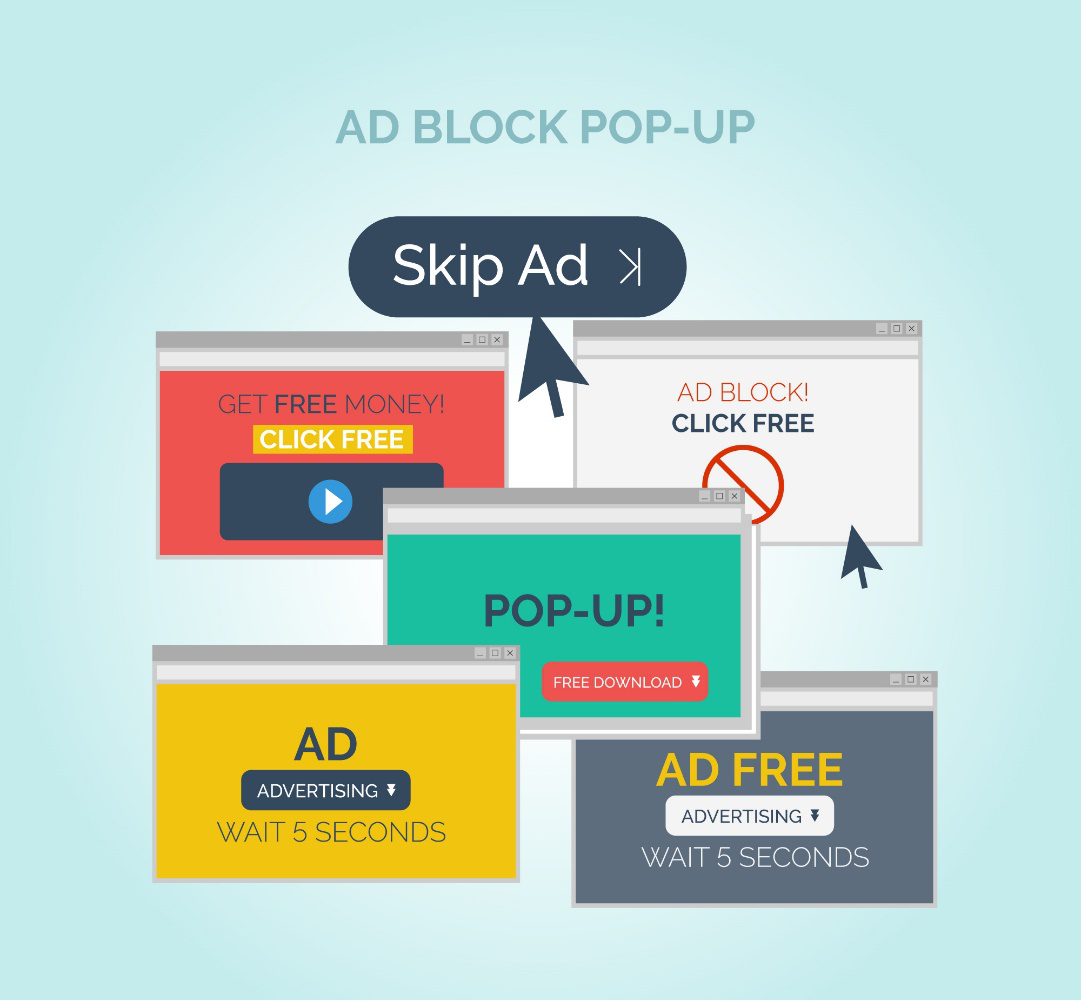Are you tired of the pesky, sexually suggestive, and annoying pop-up ads gracing your screen every time you surf the web? If yes, you’ve come to the right place. Pop-up ads and intrusive notifications can be more than just an annoyance. They can slow down your computer, disrupt your workflow, and even expose you to malware. These persistent pests can be difficult to remove, but fear not!
In this guide, we’ll equip you with the knowledge and tools to reclaim your PC from the clutches of digital distractions.
Here’s what you need to know:
1. Banish Browser-Based Invaders
The most common source of pop-ups is your web browser. Let’s explore how to fortify your defenses within popular browsers:
- Chrome:Open Chrome, click the three vertical dots in the top right corner, and navigate to Settings > Privacy and Security> Site settings. Under “Additional permissions,” click Pop-ups and redirects. Select the option “Don’t allow sites to send pop-ups or redirects.”
- Firefox:Click the hamburger menu (three horizontal lines) in the top right corner of Firefox. Go to Options (Preferences on Mac) > Privacy & Security. Under “Permissions,” uncheck the box next to “Block pop-up windows.” Note: This will block most pop-ups, but some legitimate sites might require them. You can manage exceptions here as well.
- Microsoft Edge:Click the three dots in the top right corner of Edge and select Settings. Go to Privacy and Security> Pop-ups and redirects. Toggle the switch to “On” to block pop-ups.
These steps will significantly reduce browser-based pop-ups. However, some malware can inject ads directly into your browsing experience. If pop-ups persist after these adjustments, proceed to the next section.
2. Evict Unwanted Software: Hunting for Adware
Adware is a type of software that bombards you with advertisements. It can be bundled with seemingly harmless free programs or sneak onto your PC through malicious websites. Here’s how to identify and remove adware:
- Review Installed Programs:Open your Control Panel (Windows) or Applications folder (Mac). Look for unfamiliar programs, especially those you don’t remember installing. Uninstall any suspicious applications.
- Employ Anti-Malware Software:A robust anti-malware program can scan your system for adware and other malicious software. Run a full system scan and remove any threats detected. Consider reputable free options like Malwarebytes or opt for a premium antivirus suite with real-time protection.
- Check Your Browser Extensions:Malicious browser extensions can also be a source of pop-ups. Review your browser extensions and remove any you don’t recognize or haven’t used in a while.
Following these steps should eliminate most adware and their associated pop-ups. However, if the problem persists or you’re unsure about a specific program or extension, consider seeking professional help.
3. Maintaining a Pop-Up-Free Future: Preventive Measures
Eternal vigilance is key to keeping your PC pop-up-free. Here are some proactive measures to take:
- Practice Safe Browsing:Be cautious when clicking on links, especially in emails or on unfamiliar websites. Refrain from downloading software from untrusted sources.
- Keep Your Software Updated:Outdated software can have security vulnerabilities that malware can. Ensure your operating system, web browser, and other software applications are updated with the latest security patches.
- Consider Ad Blockers:Ad blockers are browser extensions that prevent ads from loading on websites. These can be a helpful tool, but be aware that some legitimate websites rely on ad revenue.
By following these steps and maintaining good browsing habits, you can significantly reduce the chances of encountering stubborn pop-ups and ads on your PC.
Don’t Let Pop-Ups and Ads Disrupt Your Digital Life!
If you’ve exhausted these troubleshooting options and pop-ups remain a persistent problem, Princeton Computer Repair Service can help! Their experienced technicians specialize in Computer Repair Princeton, including Laptop Repair Princeton, pc repair princeton, desktop PC repair, computer troubleshooting, Virus Removal Princeton, data recovery, laptop diagnostic, Software Installation Princeton, computer maintenance, and emergency computer repair.
They can diagnose and remove stubborn pop-ups and adware, ensuring your computer runs smoothly and securely.
Contact them today and reclaim your frustration-free digital experience!