We’ve all been there—sitting at our desks, coffee in hand, ready to work—and suddenly, your computer freezes, restarts, or just won’t cooperate.
It’s frustrating and often feels like the machine has a mind of its own. These hiccups are part of daily life for anyone who uses a computer, and while they’re annoying, most of them can be fixed with a little patience and the right know-how.
Computer repair issues are extremely common, whether you’re using a laptop at home, a desktop at work, or a gaming rig for fun. From a simple computer fix in Hamilton to more complex problems that require a professional touch, it helps to know what’s going wrong and what you can do about it.
Let’s go over the ten most frequent computer problems, their causes, how to troubleshoot them—and when to call in the pros.
1. Slow Performance
The problem: Programs take forever to open, boot-up times feel like an eternity, and even switching between tabs becomes a challenge.
The fix:
- Clear your cache and delete unnecessary files using disk cleanup tools.
- Uninstall unused programs that could be clogging up your system.
- Disable startup programs you don’t need running in the background.
- Consider adding more RAM or switching to an SSD if you’re using a traditional hard drive.
Slow performance is one of the most common computer repair issues, but thankfully, it’s also one of the easiest to improve.
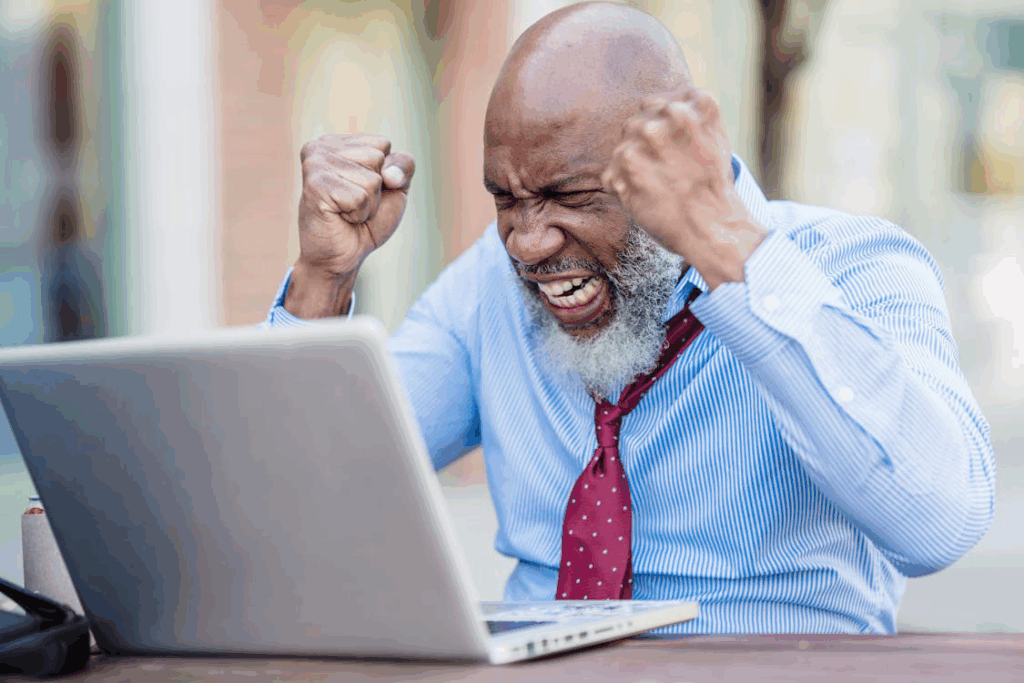
2. Overheating
The problem: Your device feels unusually hot to the touch, or you hear the fan running nonstop. It might even shut down without warning.
The fix:
- Clean the air vents and internal fans using compressed air to remove dust.
- Avoid placing your laptop on soft surfaces like beds or couches.
- Use a cooling pad or laptop stand.
- If you’re experienced, you can also apply new thermal paste between the CPU and the heat sink.
Consistent overheating may shorten your computer’s lifespan, so address this sooner rather than later.
3. Unresponsive Applications
The problem: Apps freeze, become unresponsive, or crash randomly.
The fix:
- Make sure the app is updated to the latest version.
- Check for system updates that may be pending.
- Force quit and restart the application.
- Scan for malware or corrupted files using a reputable antivirus tool.
If this is happening across multiple applications, your system files might be to blame.
4. Internet Connectivity Problems
The problem: Pages won’t load, video calls are choppy, or Wi-Fi drops constantly.
The fix:
- Restart your router and modem.
- Update your network drivers.
- Reset network settings if nothing else works.
- If your internet is still unreliable, consider professional network installation to ensure your hardware setup is optimal.
Sometimes the issue isn’t your device—it’s your network environment.

5. Blue Screen of Death (BSOD)
The problem: Your screen turns blue and shows a scary error message, then your computer restarts.
The fix:
- Take note of the error code for reference.
- Boot into Safe Mode and uninstall any recent drivers or updates.
- Run a memory check and scan for hardware issues.
- Use System Restore to go back to a time before the issue started.
If this becomes a recurring issue, you might need professional help to identify faulty components.
6. Noisy or Failing Hard Drive
The problem: Your computer makes clicking, grinding, or buzzing noises, especially during startup.
The fix:
- Immediately back up important data to an external drive or cloud storage.
- Use disk diagnostic tools to check the health of your hard drive.
- Replace the drive if you see signs of failure.
If the drive crashes before you’ve backed up your files, you may need data recovery services.
7. Battery Not Charging
The problem: Your laptop battery doesn’t charge or shows “plugged in, not charging.”
The fix:
- Try a different charger and inspect the power cord for damage.
- Update the battery driver via Device Manager (for Windows users).
- Perform a battery calibration if recommended by the manufacturer.
- Replace the battery if it’s old or no longer holds a charge.
If you’ve tried everything and the issue remains, it might be related to your motherboard or power port.
8. Peripheral Devices Not Recognized
The problem: Your computer won’t recognize USB devices like flash drives, printers, or external keyboards.
The fix:
- Try plugging the device into a different port.
- Restart your computer.
- Update or reinstall drivers related to the device.
- Try the peripheralson another computer to rule out hardware failure.
Persistent problems with USB devices may point to motherboard or driver conflicts.

9. Virus or Malware Infections
The problem: Random pop-ups, sluggish performance, strange browser toolbars, or files disappearing.
The fix:
- Run a full system scan using antivirus and anti-malware software.
- Remove suspicious files and uninstall unknown software.
- Use browser reset options to clean up extensions.
- If infections persist, consider reinstalling the OS.
Keeping your system updated and avoiding suspicious downloads are your best defenses.
10. Operating System Boot Failure
The problem: Your computer powers on but gets stuck on the loading screen or shows an error when starting up.
The fix:
- Boot into Safe Mode and run startup repair tools.
- Use a recovery drive or bootable USB to restore system files.
- Check BIOS settings to ensure your drive is detected.
- Reinstall the operating system if nothing else works.
This issue could point to failing storage or corrupted system files, both of which need a professional diagnosis.
When to Leave It to the Experts
We get it—DIY fixes can save money and time. But when the problems go beyond minor tweaks, that’s when calling in the pros becomes essential. Whether it’s a system that won’t start, files that vanish, or an urgent need for a computer fix, professional help ensures things are done safely and correctly.

At Princeton Computer Repair Service, we’re here when your machine needs more than just a reboot. Whether you’re looking for an urgent emergency computer repair, a planned computer upgrade, or help with complex software installation, our experienced technicians are ready to assist. We also specialize in network installation in Princeton, data recovery in Princeton, and other tailored services to meet both home and business needs.
If you’re facing frustrating computer repair issues, don’t wait until it gets worse—contact us.
